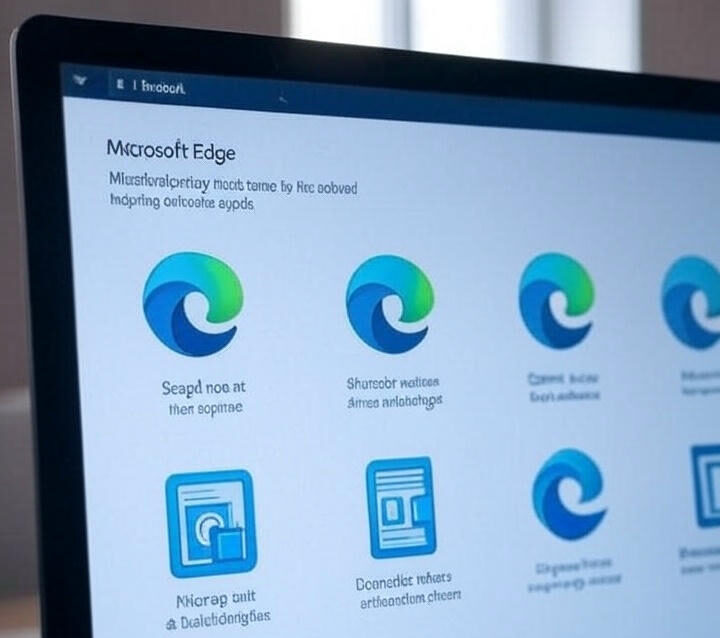Microsoft Edge is the default web browser on Windows 10 and 11, and while it offers good performance and features, some users prefer alternatives like Chrome or Firefox. If you want to disable or remove Microsoft Edge from your system, this guide will walk you through different methods.
Why Disable Microsoft Edge?
-
You prefer another browser and don’t want Edge running in the background.
-
Edge is set as the default browser, and you want to stop it from reopening automatically.
-
You want to free up system resources by preventing Edge from launching at startup.
Note: Completely uninstalling Microsoft Edge is not recommended (and often not possible) because Windows relies on it for some system functions. However, you can disable it or prevent it from running.
Methods to Disable Microsoft Edge
Method 1: Disable Edge from Running in the Background
-
Open Settings → Go to System → Power & battery.
-
Under Battery usage, click Background apps.
-
Find Microsoft Edge and toggle it Off.
This prevents Edge from running background processes when not in use.
Method 2: Uninstall Microsoft Edge via Command Prompt (Advanced Users)
Warning: This method may cause system instability if not done correctly.
-
Press Win + R, type
cmd, and run Command Prompt as Administrator. -
Enter the following command to locate Edge:
where msedge
-
To uninstall, use:
cd /d "C:\Program Files (x86)\Microsoft\Edge\Application\version\Installer" setup.exe --uninstall --system-level --verbose-logging --force-uninstall
-
Restart your PC.
Method 3: Disable Edge via Group Policy (Windows Pro/Enterprise)
-
Press Win + R, type
gpedit.msc, and press Enter. -
Navigate to:
Computer Configuration → Administrative Templates → Windows Components → Microsoft Edge. -
Double-click “Allow Microsoft Edge to pre-launch at startup” and set it to Disabled.
-
Repeat for “Allow Microsoft Edge to start and load the Start and New Tab page at startup”.
Method 4: Remove Edge Using PowerShell (Not Recommended)
-
Open PowerShell as Admin.
-
Run:
Get-AppxPackage *MicrosoftEdge* | Remove-AppxPackage
(Note: Windows may reinstall Edge in future updates.)
Method 5: Change Default Browser & Disable Edge Auto-Launch
-
Go to Settings → Apps → Default apps.
-
Set your preferred browser (Chrome, Firefox, etc.) as the default.
-
Open Task Manager (Ctrl + Shift + Esc), go to the Startup tab, and disable any Edge-related entries.
Final Thoughts
While you can’t fully uninstall Microsoft Edge without breaking Windows functionality, these methods will help disable or limit its activity. If you simply want to stop Edge from running in the background, Method 1 is the safest. For more aggressive approaches, Group Policy (Method 3) or PowerShell (Method 4) can be used cautiously.
Visit Website For More: VinesNest